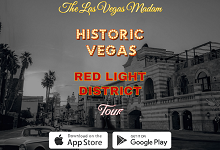Cutting Videos Using Movavi Video Editor
Wednesday, May 30, 2018
If you opt to use Movavi Video Editor to edit your video, you’ll find that it can be easily used as a video cutter. Rest assured no prior experience will be needed, and yet you’ll be able to start to cut a video in a couple of minutes at most.
To try cutting a video, launch Movavi Video Editor and click on the ‘Create project in full feature mode’ option. In the editor you should then click on the ‘Add Media Files’ button and select the video that you want to cut in order to start editing it.

Any videos that you add to Movavi Video Editor will appear in the ‘Timeline’ area, and you should be able to click on the one that you just added to select it. Next you will want to position the marker on the ‘Timeline’ to the point where you want to split your video, and click on the ‘Split’ icon right above the ‘Timeline’ in order to do so.
That is basically what you need to do to cut a video and split it into two segments at a specific point. In some cases you may need to cut a video more than once in order to isolate a particular segment so that you can select it and hit ‘Delete’ to have Movavi Video Editor remove it.
Normally when you compile a video you’re likely to work with several videos of raw footage, and you may have to cut it multiple times to trim out all the parts you don’t need. Additionally you may need to rearrange the order that some segments of video are in, which can be done by dragging them around in Movavi Video Editor’s ‘Timeline’.
Aside from cutting videos Movavi Video Editor’s features can help you to enhance the quality of your videos, apply effects and filters, add background music, insert captions, fix any issues, and much more. In a nutshell it will take care of all your video editing needs, and then some.
If you haven’t already tried using Movavi Video Editor to cut a video, you should make it a point to do just that as soon as you can. While you do that, try some of the other features that are in the editor as well – to see for yourself how intuitive they are.